Getting started as a Super Administrator - Distributed
A distributed installation of Destiny® allows you to install and manage multiple Destiny members, or sites, from a single point. Each member of a distributed installation is completely autonomous; that is, one site cannot interact with another site. The only point of contact between members is through the Super Administrator.
This topic guides you through performing the initial tasks for your distributed installation: setting up, editing, and organizing your installation.
Set up your installation
After logging in, click Setup in the upper corner. You will see the Members tab of the Update Destiny Installation page, as well as tabs for the other administrative areas: Notifications, Options, Reports, and Job Manager.
The Members tab contains the options you will need to configure your installation.
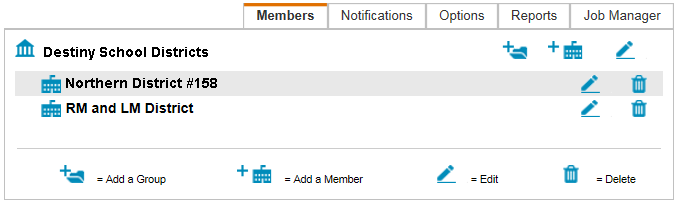
To edit your installation
- To change your installation’s name (by default, My Destiny), the Super Administrator’s password, or to add an image to the Welcome page, click the edit icon at the top of the page.
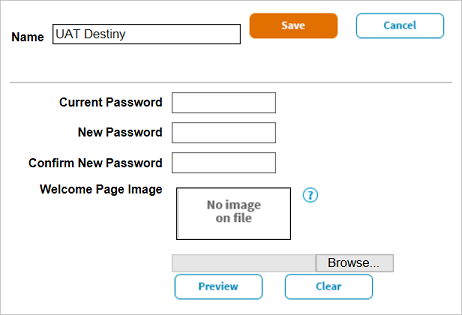
- Make your changes on the Edit <Destiny Installation> page.
- Click Save when you are done.
Please record and save the Super Administrator’s password in a secure location.
To organize your installation
If your installation contains a number of members, you may want to organize them into groups:
- To add a new group, click the folder icon adjacent to the installation name.
- On the Add Group page that opens, enter a unique name for the group and set its sort order (top to bottom) for the Welcome page.
- Click Save when you are done.
You are now ready to add members to your installation.